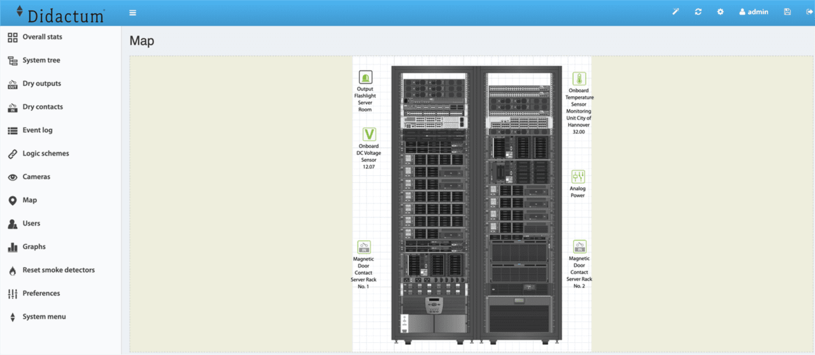Configuration of the alarm map including live sensor mapping
Didactum's SNMP based remote monitoring & control devices offer an integrated alarm map function including live sensor mapping feature. This alarm map can be found in the English web interface of your remote monitor in the "Map" menu item.
Notes on the alarm card / live sensor mapping:
If a large graphic is imported, it is scaled to the size of the screen area of the alarm map. A full screen display is currently not supported (as of 03.01.2020). There are no limits on the total number of sensors shown on the alarm map. Please note that the display of a very extensive alarm card - including the live sensor mapping - can lead under certain circumstances to an increased CPU load on the smartphone, tablet or PC used. This is related to the web browser.
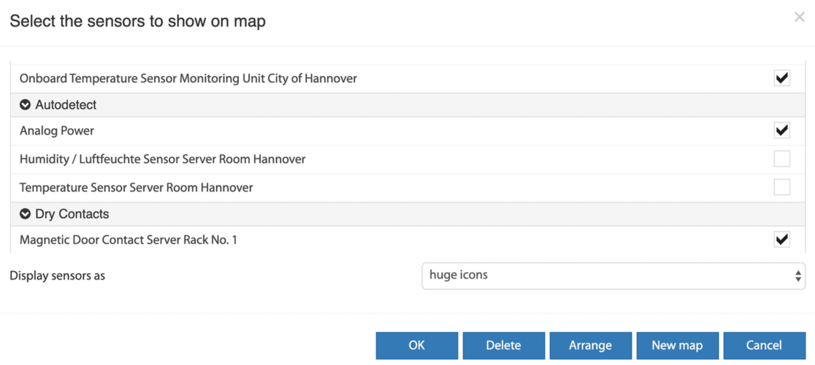
Load the floor plan or shape into the alarm map
Log in with your Google Chrome, Apple Safari or Mozilla Firefox browser on the web interface of the Didactum Monitoring System. Click on the "Card" entry and the integrated alarm card function opens. At the top right of the menu you will find the "gear" symbol. Just click on it. In the menu that appears, you will find the "New map" button below. Select the desired graphic (floor plan / architect's plan / exported Visio Shape) and then click on "OK". The graphic is then loaded into the main monitoring unit.
Note:
As always, it is important (mouse click on the disk symbol at the top right) to permanently save the settings you have made in the monitoring unit!
Selection of the sensors shown on the alarm map
In the "Map" menu item, we click the gear icon again and the associated menu opens again.