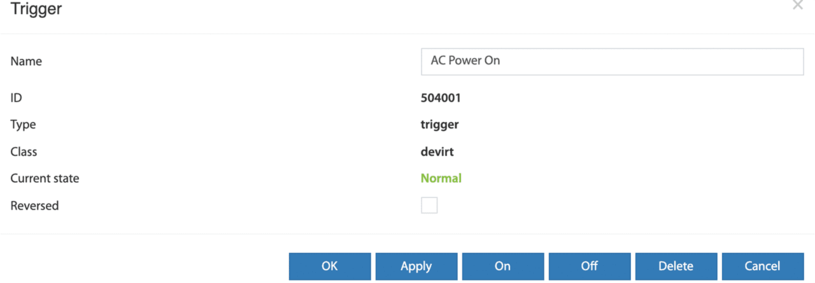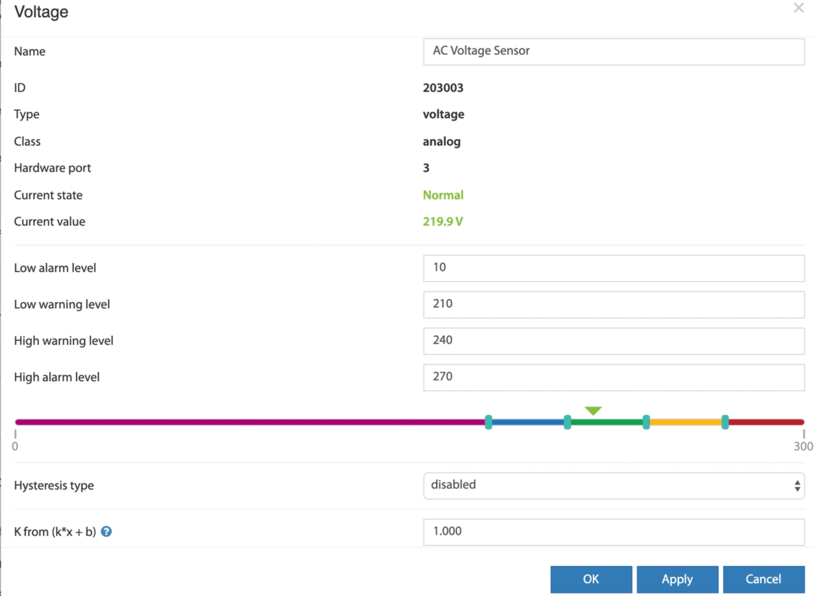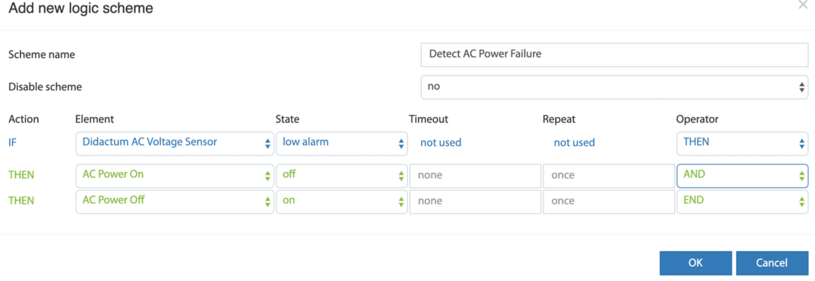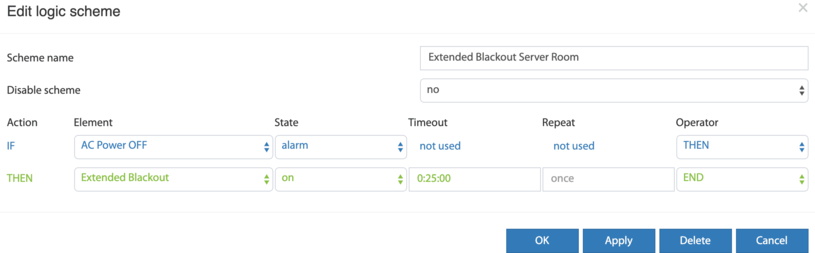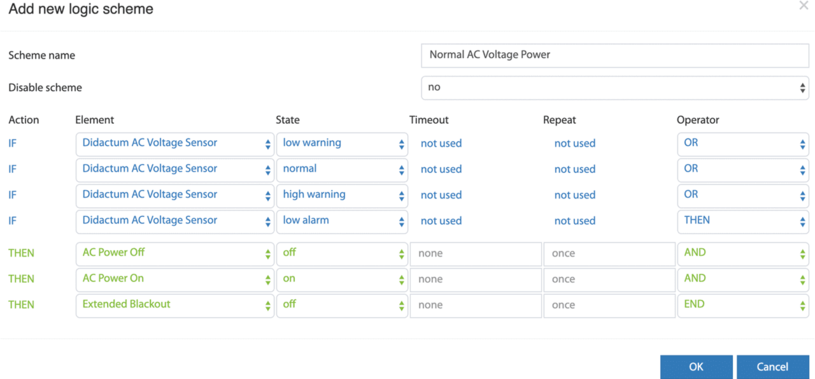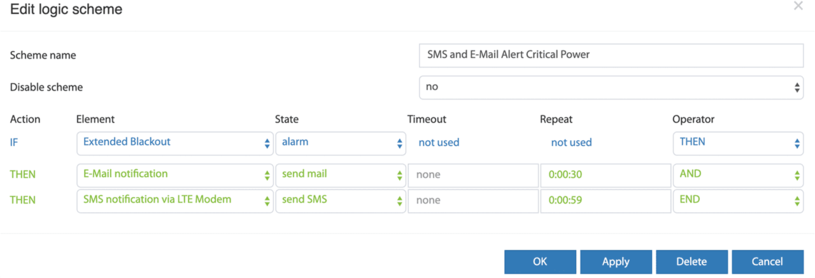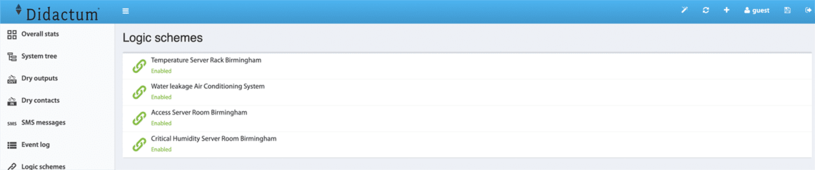
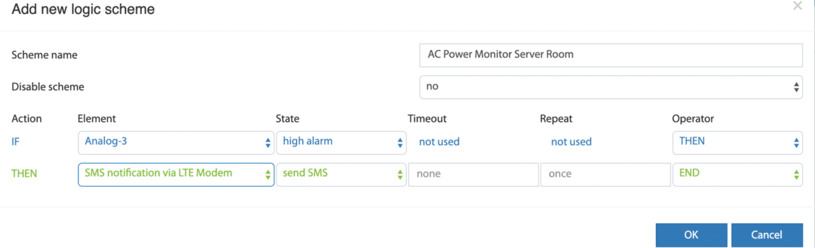
Adding Logic Schemes
In the menu entry "Logic Schemes" of your Ethernet enabled Didactum Monitoring System you can define automatic actions and alerts. The rules, actions and alarms are tied to IF and THEN conditions . These IF THEN conditions can be associated with AND and OR. Time limits and/or repetitions can also be set. Please note that the rules and actions defined in the "Logic Schemes" only work if the previously defined conditions are fulfilled. Otherwise the rule / automatic will not be executed!
Notes:
If identical actions are to be carried out for several elements / intelligent sensors, the "Group" function should be used.
Example Remote Power Monitoring & Alerting
In our example we use the AC voltage sensor to alert the administrators when AC voltage power in server room failed and when AC voltage power in ON again. We also create a logic if the blackout in server room is longer than the defined time limit.
So we now create three triggers:
- AC Power ON – for normal AC power condition in server room
- AC Power OFF – for a short time interruption of AC power supply in server room
- Extended Blackout – a longer blackout in server room where the UPS Battery power supply is at risk
Configure your AC voltage sensor
In English webGUI please select the AC voltage sensor with “ID 203003”. Here, you can select your individual sensor thresholds. Please select for Low Alarm Level a voltage greater than zero, because even after a blackout, there is still some voltage in the power line. Name this AC voltage sensor “Didactum AC Voltage Sensor” and click on “Apply”.
Create Extended Blackout trigger
The trigger Extended Blackout is turned on if there is no AC power supply for e.g. more than 25 minutes. Set the time according of the maximum backup time of your UPS. To set the according battery time, simple use the "Timeout" entry. If the AC power is restored before this time, this logic will NOT be activated. This situation is handled by the following logic scheme which we name “Extended Blackout - UPS maximum backup time”.
Create “normal AC power” logic
Now we create a rule, when the AC Voltage sensor is in good condition except “Low alarm level”. Name this rule “Normal AC Voltage Power” and click on “ok”. Do not forget to click on “Disc” Icon (upper right side) to save your settings in non-volatile memory of your Didactum remote monitoring & control unit.