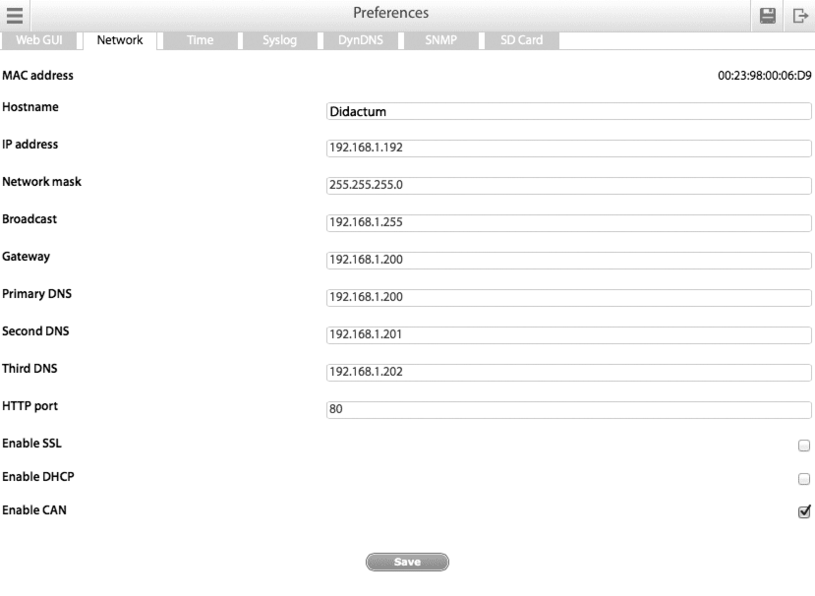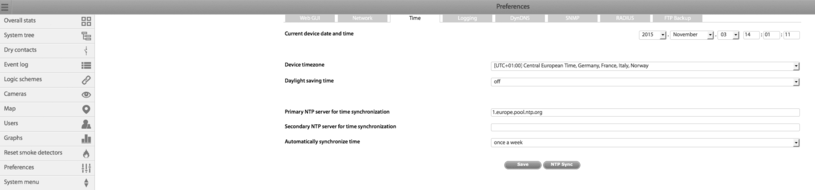Determination of IP-address
To determine the IP-address of the device insert a USB-flash into the device as shown in the diagram above. The device will automatically create a "dumplog_date_time.txt" file with the current settings (including IP-address) in the root directory of the USB-flash. After the LED on the USB-flash stops blinking, remove the drive from the device.
Now connect the USB-flash to your PC. Then open the "dumplog_date_time.txt" file using a text editor.
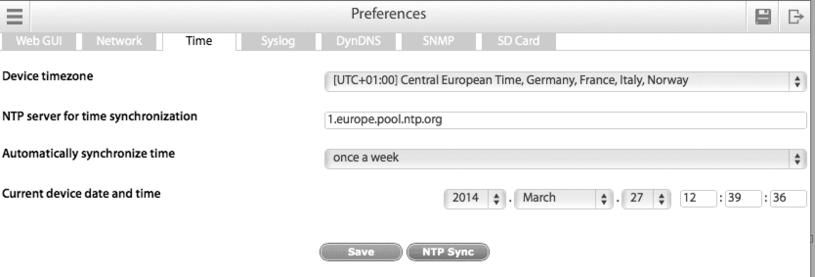
Setting up time
To configure the NTP for time synchronization, open
“Main Menu“ >> “Time“
The "NTP server for time synchronization" will be displayed. For example; 1.europe.pool.ntp.org
Time synchronization
To configure the time synchronization of your Didactum remote monitoring appliance, just open in WebGUI „Main Menu“ => „Preferences“ => „Time“.
Here you can enter an NTP Server for time synchronization. In this example we have specified „1.europe.pool.ntp.org“.
In addition you can set time zone of your Didactum monitoring device and the synchronization period. All list of available NTP server can be found here.
After you saved your specific settings, your Didactum monitoring device will reboot.
Automatic backup of the monitoring system on USB stick
Starting with the latest Didactum firmware release December 2021, when a USB stick is installed on the Didactum Monitoring System, the current configuration of the unit is automatically backed up on this drive. This gives users an easy way to automatically back up the configuration of the measurement and monitoring device to an external data carrier.
The automatic backup file of the monitoring system is saved in a directory on the USB stick. This directory name is composed of the name of the device type (e.g. Didactum 500 II) and the value of the "Network" => "Hostname" field. If the user has not assigned a device name for his IP thermometer or remote monitoring unit (by default "Hostname" without quotation marks), the current IP-address of the unit is automatically used. This directory can then have the name, such as "Didactum 500-II-192.168.0.193" (without quotation marks). Within this folder, the Didactum monitoring system will create additional subfolders for the backup files. The backup files are named after the date and time they were created, such as "2021.12.01_11-59-12.zor".
Note: Please note that the automatic backup function is only provided for the current remote monitoring & control units via free firmware update. The remote monitoring devices that have been discontinued for some time, such as the legacy models Didactum Monitoring System 100 (1st gen.), 100 II or 500 (1st gen.), do not provide this automatic backup function on USB stick.