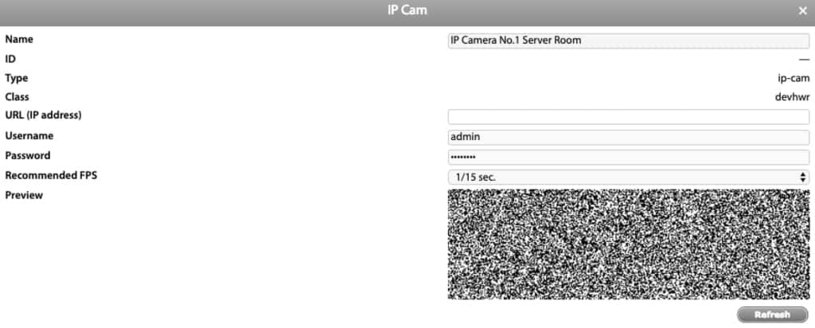Adding IP Camera
The web-based Didactum measuring and monitoring unit can display video images of up to 4 different IP cameras in it`s web interface. Please regard, that your remote monitor supports only IP cameras with JPEG / MJEPG support.
To configure a IP video camera, first go to "System Tree". Then and click the "+" icon on the upper left side. Here a new window called “Add a new element” is opened. Please select the entry “IP Cam”.
The „IP camera“ settings offer you following options:
IP Camera settings | Description |
Name | Name of the IP camera in your remote environmental monitoring unit. |
URL (IP-address) | The URL (IP address) of the video camera including the protocol type (https or http ). A common URL format of IP cams is e.g. "http://192.xxx.xxx/mjpg/video.cgi". The URL of the video stream of your IP cam depends on the manufacturer. Please regard the manual of your IP camera for details. |
User name & password | Video stream authentication of your IP camera. Optional parameters. Do not use the name and password as a prefix in the URL field. |
FPS | Here you select the frames per seconds frequency of your IP camera. Please regard the manual of the IP camera manufacturer. |
Editor`s note:
If the video stream is not shown, please make sure that the settings of your IP camera are correct. Test your IP camera with a separate browser. To view the video streams of your IP cameras in the remote monitoring unit, just go the menu entry “Cameras”.