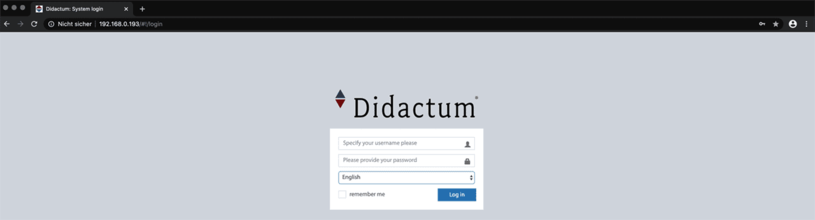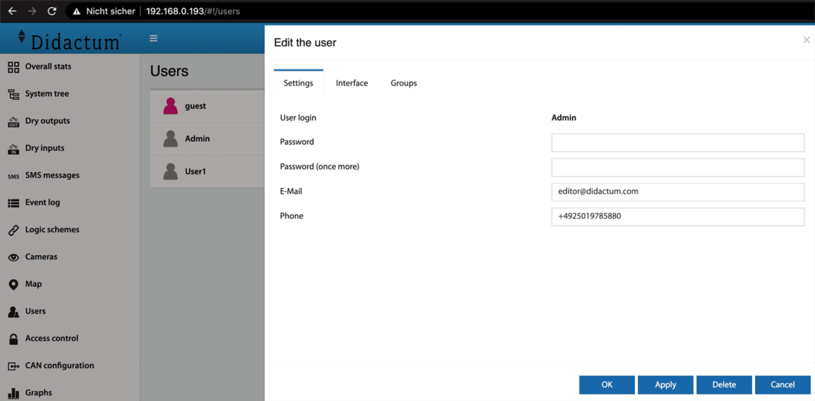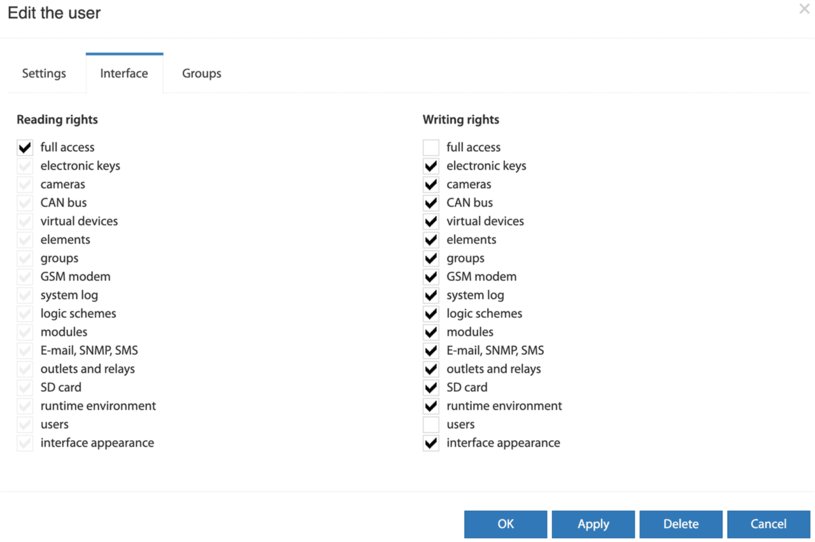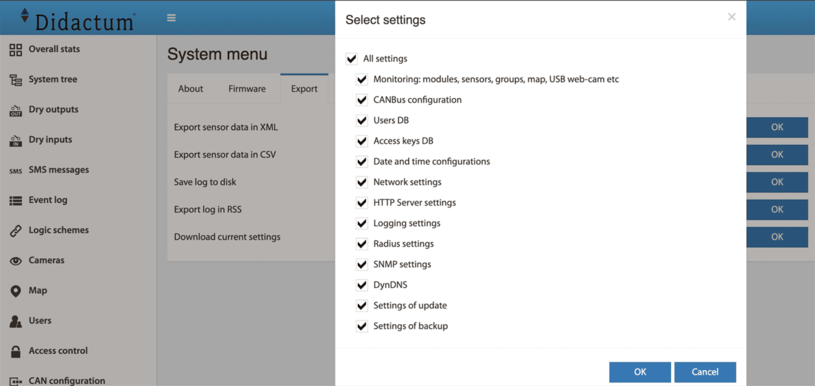User administration of Environmental Monitoring System
In the delivery state, all remote monitoring and telecontrol systems of Didactum have a "guest" account with unlimited user rights.
The "guest" user account therefore has full access rights.
The default user name is: "guest" (without quotation marks)
The default password is: "guest" (without quotation marks)
Setting up the administrator and user accounts
Important note from the technical editor: To increase security, it is necessary to create a new user / administrator account with the maximum access rights (all read and write rights).
Please reduce the access rights of the "guest" account or remove it from the user account of your environmental monitoring system.
To manage the user accounts in the environmental monitoring system, go to the "users" entry in the English web interface and the corresponding menu will open.
To create a new user account, please click on the "+" icon on the top right of the "Add" button.
To edit an already existing user account, simply select it from the list of user accounts. A new window will open with the corresponding options.
In the window that appears, select the user rights and then click "save". To delete an existing user account, just select it from the list of accounts and click "delete".
Configure user rights in the Environmental Monitoring System
The following groups of access rights are used to restrict the user rights on your networked environmental monitoring system:
Important note from the technical editor: After you have created the users and their rights, please click on the disk symbol in the top right corner to save the settings in the networked monitoring device permanently.
Restore system settings
Every Didactum Environmental Monitoring System can export the settings in a backup file. This backup file can be restored later.
To save a backup file with the settings of the environmental monitoring system, simply proceed as follows:
Go to the "System Menu" entry in the English web interface. Then click on "Export" => "Export current settings"
The backup file is saved under the name "backup.zor".
To restore, change or clone the settings of your environmental monitoring system, copy the "backup.zor" file into the root directory of an empty USB stick. The file name "backup.zor" must not be changed.
Insert the USB stick into the USB port of your monitoring unit and please wait. The entire process is signaled on the front of the unit with a flashing "ERR" LED. If the settings are successfully restored, the "ERR" LED stops blinking and the "ACT" LED starts to light up at higher frequencies.
In the event of a failed restore, the "ERR" LED remains lit. Then remove the USB stick, restart the environmental monitoring system and repeat the whole process.