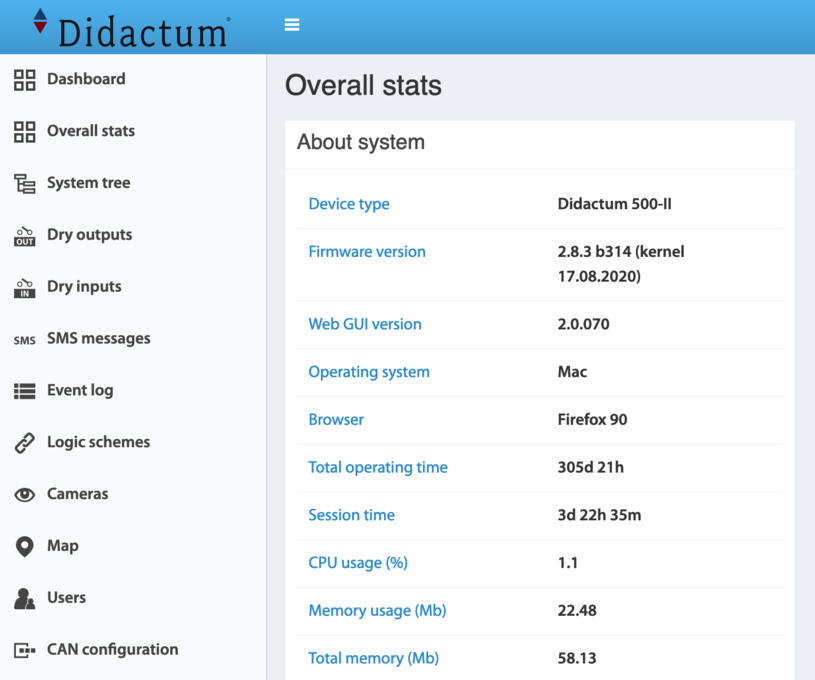Quick Guide Firmware & Kernel Update of the Monitoring Unit
The firmware and kernel of Didactum® Monitoring Systems 50/100/200/300/400/500 and PDUs 700 / 750 can be updated via the web interface. The latest firmware and related instructions for your monitoring system are available in the Didactum Knowledge Base. Please regard the readme.txt of the firmware release for latest instructions.
1.Step: Check the installed firmware and kernel version:
Fig.1: Please check if the kernel version is from August 2020 or higher. To do this, go to the menu item "Overall stats" in the English web interface. Under the entry "Firmware version", please check the installed firmware release and the installed kernel driver of the hardened Linux OS. If the kernel driver is from August 2020, it does not need to be reloaded and reinstalled.
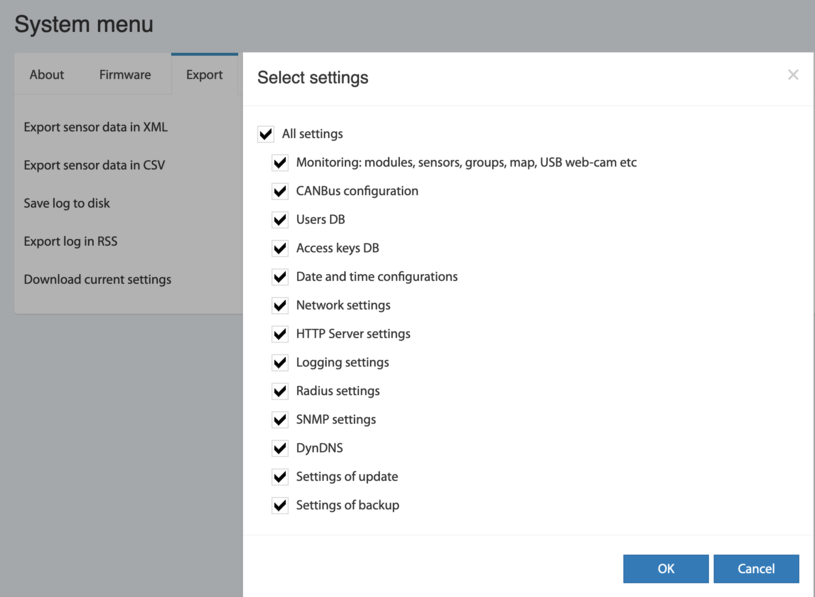
2. Step: Backup of the device config & the measurement data:
Fig.2: Please only use Mozilla Firefox or Google Chrome as web browser. Always backup the device configuration before you install the new firmware / kernel. Please go to the entry "System Menu" => "Export" => "Download current settings". Just click on "ok" and save the device configuration file on your local workstation.
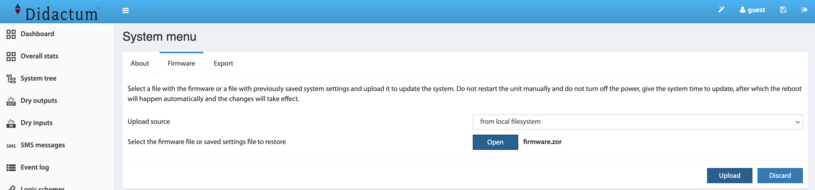
3. Step: Perform firmware / kernel update via the webGUI:
Fig. 3: If, as already described, the installed kernel is older than August 2020, it must also be updated. Go to the menu entry "System Menu" => "Firmware" = > "Upload source". In the folder "Firmware and Kernel" => "WebGUI Update" please load the corresponding file. For the kernel update please load the file "firmware-kernel.zor" and / or for the firmware update the file "firmware.zor". Which order of the update they follow is irrelevant. The important thing is that a restart is initiated after each update! After the firmware / kernel has been uploaded, please always clear the cache of your browser before you access the unit.
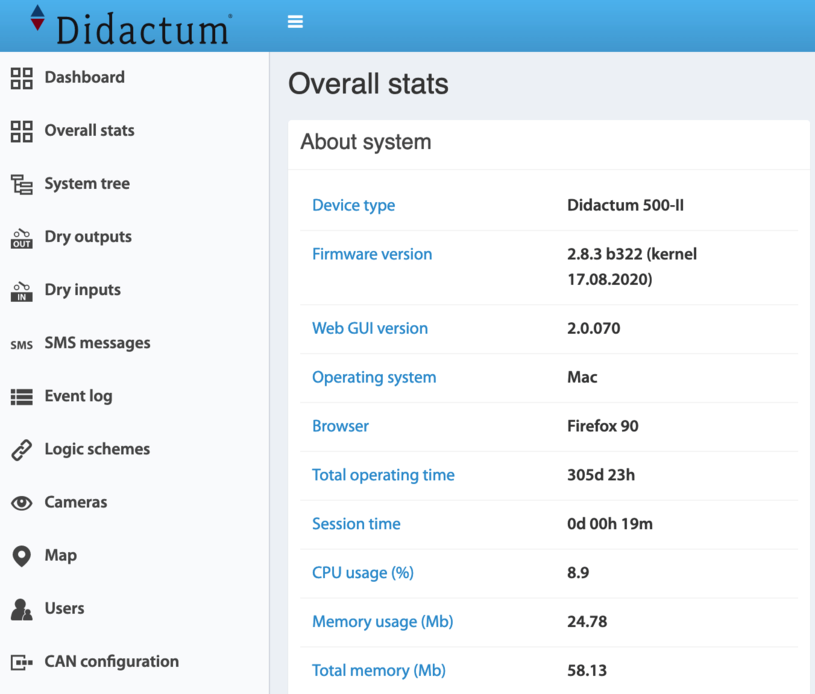
4. Step: After the firmware and / or kernel update:
Fig. 4: After the firmware and/or the kernel update, please open the WebGUI of your Didactum® Monitoring System or your Didactum® PDU again. Please do not forget to clear the cache of your browser first. In the English web interface, you will see the new firmware version and / or the new kernel under "Overall stats" => "About system".
Troubleshooting:
If, contrary to expectations, the update did not work properly, please update the system with the CPU tool under Windows OS. It can also be found in the zip file of the latest Didactum® firmware & kernel driver. With this tool, your monitoring hardware is completely “refueled“ and will be reset to factory default state. A English-language manual is included. Please also note our extensive FAQ collection here in this portal for SNMP based remote infrastructure monitoring & control devices.