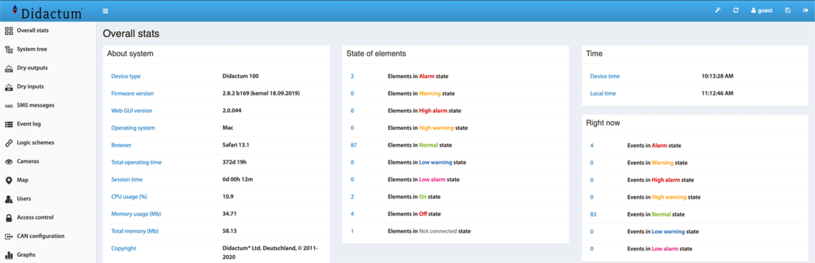Firmware and kernel update via USB
The firmware and the Linux kernel of the web-enabled Didactum Monitoring Systems of the 50/100 III/100 IV (DC)/ 200/300/400/500 II (DC) series can also be updated using a USB stick. To do this, simply request the latest firmware from our support using our contact form. In the packed zip file you will find 2 files called "firmware.zor" and "firmware-kernel.zor" (without quotes).
Important notes from the technical editor: Compared to the update procedure using the CPU tool, the firmware and the kernel update must be loaded separately onto the smart monitoring unit during a USB update. This means that the firmware named "firmware.zor" must first be copied into the root directory of an empty USB stick. The file name "firmware.zor" must not be changed, since the monitoring device searches for this file explicitly. Please make sure to save the device configuration and the log files before the f/w and kernel update.
The update process is signaled by LEDs on the front panel of the main sensor unit. Here the integrated "ERR-LED" will start to flash. After the firmware update, all LEDs go out and the monitoring unit restarts automatically. You must remove the USB stick during the restart of the unit.
Kernel update of the hardened Linux OS via USB stick
Then delete the "firmware.zor" file on the USB stick and copy the kernel file called "firmware-kernel.zor" into the root directory. Here too, your networked monitoring system signals the process via LEDs (see above). Remove the USB stick during the restart of your remote monitor.
Important note: Please do not intervene manually during the process (firmware update & kernel update) otherwise you must recover your smart monitoring unit with the support of the CPU tool.
After the firmware & kernel update
After the firmware and kernel update procedure via USB memory stick, your networked monitoring system again has the default IP address "192.168.0.193" (without quotes). The username / password is "guest" / "guest". The backup file with the device configuration called "settings.zor" is loaded in the web interface under => "System menu" => "Firmware". After the reboot, your Didactum Monitoring System is available again as usual.
Recovery of your Didactum Monitoring System
If, contrary to expectations, the monitoring unit is no longer accessible after the firmware and kernel update, please use the following important utilities that you can find in the packed file called "tools.zip".
This file contains 3 important utilities:
- "Factory-settings.zor" - utility for the complete restore of the monitoring device to the factory settings with default IP address "192.168.0.193", default user and password "guest" / "guest" and default sensor settings,
- "Network-settings.zor" - utility for restoring the factory default network settings with IP address "192.168.0.193" and standard gateway "192.168.0.1"
- "Resetusers.zor" - utility for restoring the factory default user name "guest" and the default user password "guest" (without quotes).